My tips for good video conferences¶
À faire
Move page from conseils-visio.en.html to tips-for-better-visio.en.html ?
This (quite long) list my tips for making good video conferences. But what is a video conference? My definition is the following: phone call with camera or webcam, typically done by a computer or smartphone, using an application or website, and transiting via the Internet.
Indeed, with the coronavirus pandemic since 2020 (cf. coronavirus.en.html), we all had to make video calls, whether for the work (meetings, teachings or thesis supplies), for virtual aperitifs between friendly friendly, or for other occasions (marriage, etc.).
Tools for video-calls?¶
We have known some of these tools for a long time already, like the too popular Skype, and FaceTime by Apple, Google Hangout, video calls in Facebook or Messenger, or even WhatsApp. With the coronavirus crisis, the year 2020 also saw the popularity of Zoom, MS Teams and Discord drastically increase.
Disadvantages: all of these tools are asking to create an account and fill in a lot of personal information, which will be hosted on servers around the world, managed by one or more business-based companies (often based in the USNA or China). These tools only work if you install their specific software (never free or open-source but often free, « you are the product »), Some allow you to use their web version by being connected (not free, too), and another great fault is that these tools only work with people with an account in the same company! These tools (often poorly encrypted) are constantly spied by governments, by the company’s teams and servers, and massive leaks of data arrive regularly (e.g., 533 million Facebook account in February 2021!).
Despite all of their disadvantages, defects and lack of respect for your privacy and your personal data, the numerous wide-scale scandals of data breach and hacked account databases, these « social networks » and video calls tools are the most widely used around the world.
In 2021, this is wrong: your privacy deserves better, and so does the privacy of your friends, students and colleagues. Forget Skype, Zoom and others, and embrace the free and open-source software (FOSS) world! I am therefore strongly advising you to use a fre and open-source web-based video-call software, which do not require any login or account and no software to install except a web browser. Such software that I’ve battle-tested in the last two years include the two following solutions: Jitsi Meet, BigBlueButton (and the youngest one: Galène). I advise to find an installation of one of this FOSS software, on a trusted server, hosted in France, for instance CNRS (or in your country). If you can find a non-profit association (such as CRANS, hosting this website and many more things), using one of these FOSS video-call solution, using strong encryption (HTTPS and others), and maintaining their servers not thanks to money coming from ads or by selling or spying on your personal data, but by donation or subscriptions, then you should be fine: you won’t be spied on while calling, nobody will make money by exploiting your data, and the end-user experience will be much simpler!
For instance with Jitsi, you can organize a video-call, with someone or a large group, by simply sending an URL: https://framatalk.org/Naereen! For more information, see this page: jitsi.en.html on this blog. To call your friends, Signal or Telegram are also a pretty solid alternative, but shouldn’t be used for teaching or remote meetings.
Examples of failed video calls¶
We also have all seen these fun examples, but a little ridiculous, particularly failed video calls:
Like agents from various Ministries of War in Europe who saw a Dutch journalist succeeding to connect to their secure video conference meeting (because of a security flaw and a lack of rigor of one of the diplomats):
This lawyer in the USNA who could not disable a filter giving him an appearance of a small kitten:
and so many others who made some buzz on all the Internet.
My advice for best material¶
This illustration is fun:
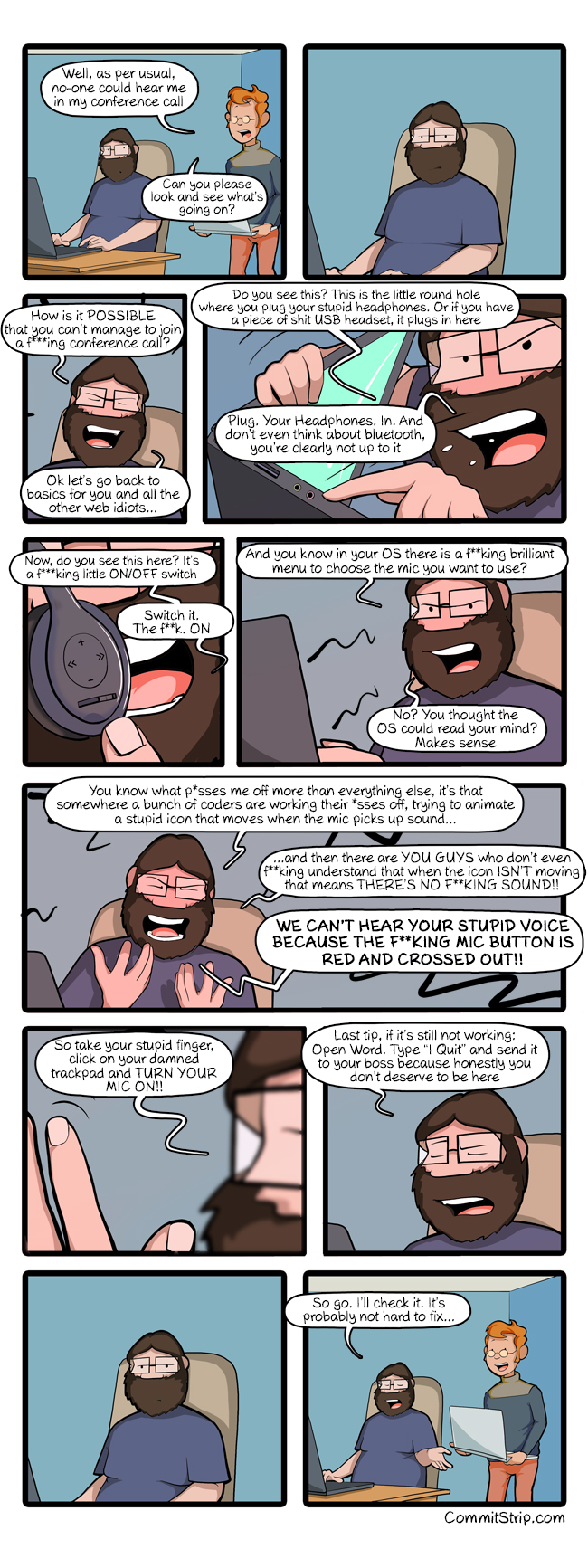
Here are some tips, from my perspective, to improve your input and exit equipment and image, for best video conferences.
Personally, I use since August 2020 a system that I like:
When needed, I use a pair of small headphones, NOT WIRELESS, with a microphone designed for a phone (« free hand kit ») ;
But almost always, I make my visios on one of my computers, using:
The internal webcam of my computer, that I keep protected from a post-it or a cache except when I want to use it, to avoid hacking (classic) ;
the internal microphone of my computer, Except when I know I’m going to tap a lot on the keyboard during a Visio (if I take the meeting notes or if I live on Twitch, for example, cf. twitch.en.html) (classic) ;
not the internal sound but an external JBL not-wireless speaker (original !), fed in 5V wall and connected to the jack jack of my computer (and not in bluetooth, I am against its growing usage!), which diffuses a deep and pleasant sound (despite its limited price - bought on LeBonCoin, French website for ads of people selling second hand products), and it allows you to have no echo because it is placed at 1m of my (internal) microphone. It also allows me to have a better sound in all my workpiece, very appreciable because I live with music almost all the time at home!
Finally, I have two lamps on my desk: a classic white light lamp that illuminates the wall just above my face (and so, by reflection, illuminate my face well), and a natural white light lamp that illuminates directly my face. With a good brightness helps to see your face, it’s essential! (and natural light is good for health and to regularly the circadian rhythm)
You probably do not have the same architecture (even if it’s simple to set up, it had cost me 20€ and 1H via LeBonCoin!), so here are other tips for improving your own sound and video architecture:
Quality of output sound¶
Make sure you have good speakers, or sound output, on your computer or phone ;
If this is not the case, you can search for repair or replace the sound card, the internal speakers, or you can use (or buy, if necessary) headphones to correct the problem ;
For many people, using the internal microphone of his computer in video conferences can be uncomfortable because there will be echo ! With an external speaker, for computer or phone, it is possible to use the internal microphone while distributing the sound a little further from the microphone.
Quality of microphone (input sound)¶
Make sure you have a good microphone, or sound input, On your computer or phone ;
If this is not the case, you can search for repair or replace the sound card, the internal microphone, or you can use (or buy, if necessary) an external microphone to correct the problem. No need to target high-end or awesome quality, unless you want to sing on YouTube or broadcast in real time on Twitch, and it is possible to use the microphone of phone earphones but to configure your device to use another source of output sound (and vice versa) ;
For many people, use the internal microphone of its computer in video conferences can be uncomfortable because there will be an unbearable volume when using the keyboard ! It will then be necessary to use a headset or at least one external microphone.
Avertissement
I am actively against any wireless technology that is not indispensable, and so I hate headphones or wireless audio helmets, like Bose or Apple’s AirPods. They have advantages, but their ecological and economical extra cost to standard headphones (with wires) is far too high to be acceptable! Each headset or earpiece contains a lithium battery, that it is urgent to stop consuming (and so, produce and so mine) so much. For more details, cf. rules-and-principles.en.html.
Camera Quality (Webcam)¶
In general, webcam integrated with laptops have a good quality quality to show your face to your friends for a chat, to your colleagues for a meeting, or your students for a course!
If you thought you would use your built-in webcam to show a sheet of paper, a white / blackboard, or other, so forget, it will be too blurred, too small, and most certainly unreadable! Buy an external camera, type « Swan neck », like the ones we bought at ENS Rennes in 2020/21 (cf. coronavirus.en.html).
My tips for better video calls¶
Here are some tips, to improve your video calls experience.
For all video calls¶
Regarding the calls themselves:
Arrive on time! Or preventing if we know that we arrive late ;
Do not have anything to compromise in the camera field (e.g. a pornographic image, or other) ;
Apply the same principles of rigor and respect, good communication, only in other non-digital exchanges! This includes, listening and respecting the speaking time of others, speaking distinctly and strong enough (but not too much!), etc.
Let’s be tolerant-e-s with people who are not used to, but you have to know how to be painful with students who have been video courses for a while (More than a year already!) and colleagues who make lots of video meetings without trying to do them in the best conditions !
Technical details to improve video-calls:
Don’t stand too close or too far away from your webcam or phone: people should see your face, your hands, and not much more ;
Be sure that your face and body is correctly lighted up and from a correct angle (= from the front or side, not below or above!), by standing close to a natural light source (= a window), or using a small lamp. I use a « natural » white light lamp, it’s awesome as it gives you Vitamin D (happy vitamin!) and lights my face during my calls ;
Be dressed as if you were in a real class or meeting ;
Check you don’t have earings or bracelets or other items that can produce annoying noise ;
Keep your tea/coffee cup or water bottle ready and close to you, you shouldn’t leave your desk during all your meeting or video call.
To attend online classes¶
Obviously, it is necessary (as much as possible) to use a good internet connection, so in wired and a fortiori with the fiber (and not in wifi and even less in 4G/ G), when one must attend online courses!
If the teacher asks you to see you, activate your camera. The only valid excuses are:
If your camera is broken and you have already ordered a spare webcam!
Or if unfortunately you work in a non-optimal location and activating the camera could disturb your comrades, or teacher, or compromise the privacy of people close to you (e.g., taking courses in a common room with roommates, or at your family’s).
Force yourself to be more responsive and responsive than in a real course: The teacher can not read reactions on your faces (or less easily, if you observe the previous advice), and it’s very difficult to quickly grab if the class has understood something without (good) see the faces of his students.
Many teachers very often ask during online classes « is it okay? », or « well understood? », which are very legitimate questions ;
But, it is abnormal to hear one or two answers, on 20 or more students!
And it’s even worse to hear a teacher asking « you are still with me? », « Are you there? »: It’s alarming because it shows the complete absence of visual and auditory feedback (and therefore, cognitive feedback) of the class to the teacher. It’s like doing alone in a room, the teacher will have no idea whether everyone understands!
Ask questions (all your questions !!), synchronously (As soon as they come to you), in writing in the cat (for BigBlueButton, in the app it is on the left; for Discord, in the chat of the course or activity concerned) ;
Bonus: If you show your camera (first, thanks!!), you should : a) be dressed, b) stay facing the screen and (at least pretend) listen carefully and take notes or work as requested, c) do not be amorphous and have a stone face, but to allow themselves to leave his emotions speak and have an expressive face, which can quickly show his misunderstanding or understanding! d) Wear a t-shirt with an ecologist slogan, it’s nice (I’m kidding, but it’s true!) ;
If you activate your microphone to ask a question, make sure it has a good input gain (for you to be heard right), and disable the right after, unless you know it does not generate unpleasant echo in other people.
To give online courses¶
Obviously, you have to use a good internet connection, so in wired and a fortiori with the fiber (and not in wifi and even less in 4g / 3g), when you plan to give an online course!
If network and software architectures allow it, it must be necessary that as many students as possible share their camera. You can impose 50% at least, or the figure that seems justified to you, and say that you do not start the course as long as you do not see at least x faces through webcams. Some of my colleagues managed to do that in Rennes in 2020, in small classes with 10 to 35 students!
And conversely, if you can broadcast your face at the same time as your screen or application is very useful! Humans understand itself much better when they see other faces, because non-verbal language and body languages are extremely important for understanding and transmitting information and emotions!
Ideally, You have to use a platform like BigBlueButton (or Discord) which distributes its camera and screen, and see the cameras of all students. Students with a good internet connection will see everything, like you, but the others can choose to disable the cameras, and thus Ganger bandwidth to better follow the most important flow: your screen, and your voice! (It’s good, it’s the least heavy flows!)
To better understand what you can improve for the following courses, you can save your courses (locally, and without broadcasting on the internet, especially if we see the faces of students!). This can help rework posteriori, and also in a year when the court is redone. Depending on the quality of the video, it can be used to revise, or may even be broadcast to students, instead of a new course, as needed.
For work online meetings¶
Just apply previous tips, form both sections, since general in a meeting, everyone will speak and everyone has an interest in showing themselves ;
If it’s a very important meeting for you (e.g., job interview), you should record the meeting in video. This will help you identify your weak points by looking at the video again later, possibly with a friend or friend or colleague ;
Dress up as if you were not remote, and if possible do your professional visios from a room or with a sober bottom possible [1].
For friendly remote events in small groups¶
Let speak the person who speaks, but raise the hand (or report through the application or website) as soon as you want to talk. Unlike real conversations between several people in a room, it is almost impossible to hear if you talk above another person!
You can broadcast a very light atmosphere music, for just yourself, or for your friends. For example « elevator jazz » or A music radio as FIP, or then of generative music like with the wonderful site Generative.fm. We can also use ambient sounds like birds (cf. ANoise for example) or I Miss my Bar, This will not hurt the audio quality and give a little more the impression of chatting in a bar with your friends !
For online events in greater groups¶
If the people in charge of the meeting ask to see cameras, you can do it, but in general it’s useless ;
Follow the instructions on the organization team, if it requires synchronous questions, if it requires questions asked on this or that annex platform, you can also try.
Note
In general, I will not accept to go to online video events more than fifty people, I have not had good experiences.If it’s important, count on me, otherwise, sorry I have better to do ;-) !
Other tips and advice¶
I encourage you to read this article Jitsi, criticizing the most popular tools for video calls, which are all not respectful of privacy, like Skype or Zoom. When I have the choice, I boycott all non-free and non-open-source alternatives, and I choose to use Jitsi or BigBlueButton.
I also recommend that you watch this video (in French), half humorous, carried out by Raphaël Truffet, A friend and colleague, currently doctoral student in IRISA (EN 2021).
Finally, you can easily look for other similar documents, or other videos, for example with this research on YouTube. I watched a dozen videos, during the writing of this page.








